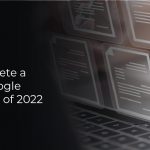Spotify is a popular music streaming service that is available on many devices. There are thousands of podcasts, songs, and videos by creators all over the world in its library, which constantly grows.
You can create personalized playlists and share them with other users by downloading the app. You can also remove songs from your account and add new ones. Here’s how to delete a Spotify playlist with a step-by-step breakdown for different devices.
How Do I Delete a Playlist on Spotify?
If you grow tired of a particular playlist, you can remove it directly from your library. It takes just a few minutes to edit your account. You can delete a playlist on Spotify by following these steps:
- Open the Spotify desktop app on your computer.
- Click on the playlist in the library on the left-hand side. On the top-right corner, click the three small dots.
- Click the small menu that appears. Select “Delete” from the list of options.
- Click “Delete” a second time to complete the process.
Spotify is also accessible through your web browser. Repeat the same steps on the web player website after logging into your account. These browsers allow you to delete playlists from Spotify:
- Microsoft Edge
- Mozilla Firefox
- Google Chrome
- Safari
- Opera
The playlists can only be removed from your account using this method. Every shared playlist is stored on Spotify’s servers. Those songs will still be available to other subscribers and followers of that playlist even if you remove them from your library.
You must manually remove all tracks in a playlist if you don’t want your followers to access it. You can do this by following these steps:
- Select the shared playlist from your library.
- While holding the Shift key, highlight all the tracks by pressing on the first and last track.
- Use the right-click menu to select the tracks you want.
- Then select “Delete.”
- After you clear all the tracks, rename the playlist to “-” to make it into a divider.
How To Remove a Spotify Playlist from an iPhone?
Spotify is a popular streaming application in the App Store. It is free to download or subscribe for a monthly fee. You can make changes to your playlists either way. Below are the steps to removing a playlist from Spotify on iPhone:
- Open the Spotify app by tapping on its icon.
- Select “Your Library” in the bottom-right corner.
- In the top-right corner, tap the three horizontal dots.
- In the options menu, select “Delete Playlist.”
- When the playlist is deleted, a pop-up box appears asking if you want it deleted. To delete it, tap “Delete.”
You can use this method if you have the latest firmware and a new model generation. You need to follow different steps if you have an older iOS installation. You can delete playlists from Spotify on an older iOS version by following these steps:
- Open Spotify > Your Library.
- From the list of options, select “Playlists.”
- Click the “Edit” button to access the playlists.
- Select the playlist you wish to delete. On the left-hand side, tap the little red circle just below it.
- Press the “Delete” button to remove it.
How to Remove a Playlist from Spotify on Android?
Spotify is one of the most popular music streaming services available in the market. It has a lot of features and is very easy to use. But sometimes, we may want to remove some of our favorite playlists from the Spotify app. This post will help you to do that. This is not possible in the Spotify desktop client. However, removing a playlist from the Spotify Android app is quite easy.
- How to remove a playlist from Spotify on Android
- Go to your app drawer and open the Spotify app.
- You will see a list of recent apps. Now tap on the Playlists option.
- Scroll down to the playlist you want to remove.
- Tap on the three dots icon next to the playlist name and select “Remove from Spotify.”
That’s it! Your playlist will be removed from the Spotify app. The above steps are applicable for both free and premium Spotify users. If you have any queries, feel free to comment below. Spotify is one of the most popular music streaming services available in the market. It has a lot of features and is very easy to use. But sometimes, we may want to remove some of our favorite playlists from the Spotify app. This post will help you to do that.